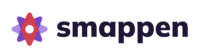With smappen, you can easily adjust the shape of your areas, by merging two different areas or by cutting out part of one.
You can use the “Cut out” tool to remove part of an area from another one. This can be useful for adjusting an area’s border and avoid overlapping, or for shrinking an area by cutting out part of another one.
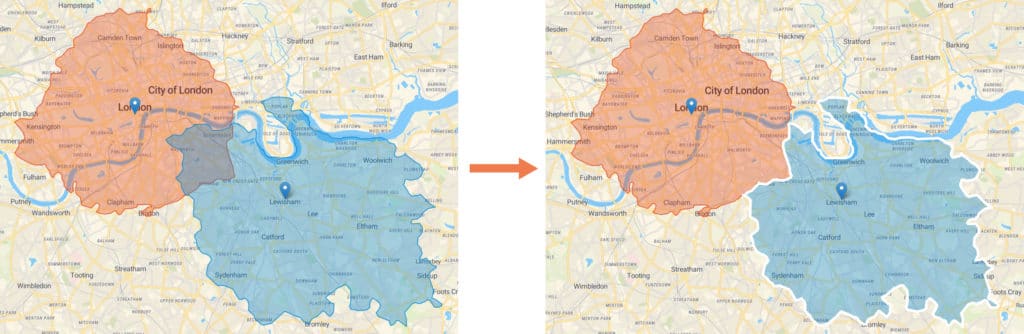
To cut out part of an area, go to the map.
When you’re looking at the map, right click on the area you’d like to shrink, and choose “Subtract” from the menu:
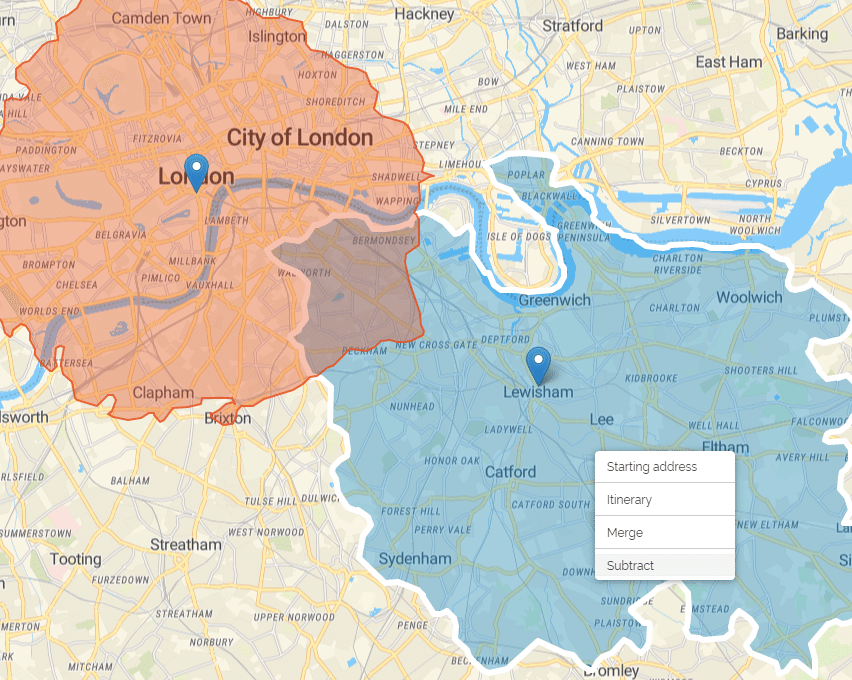
The next step is to click on the area that you will be substract from the other, and confirm your choice:
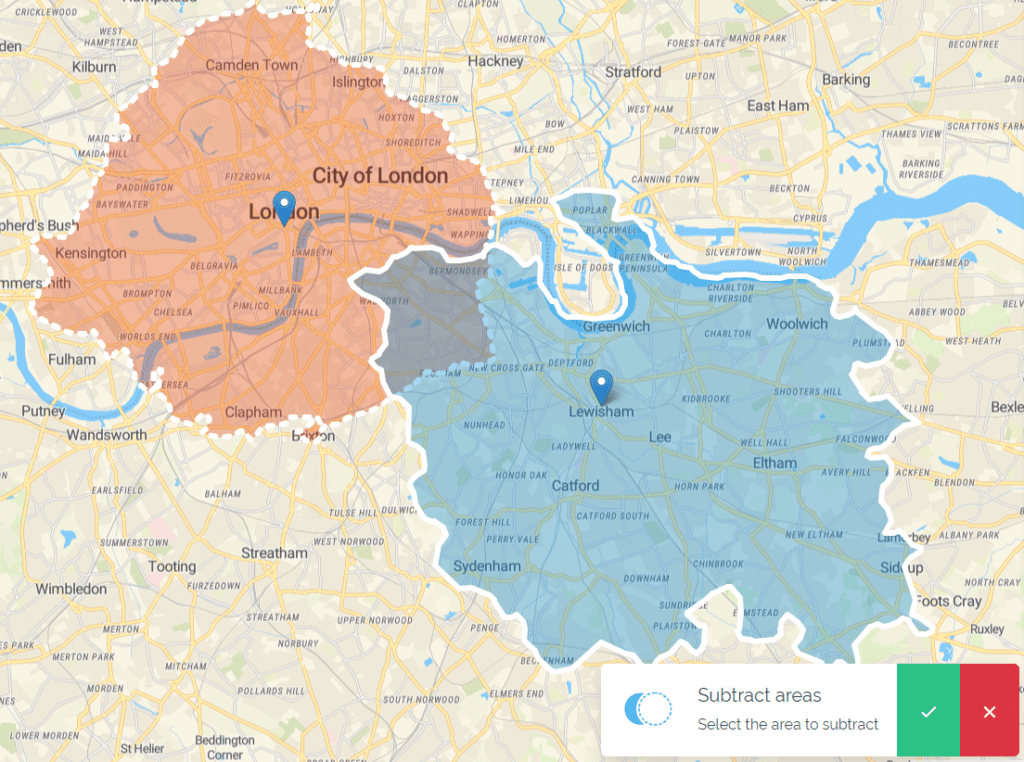
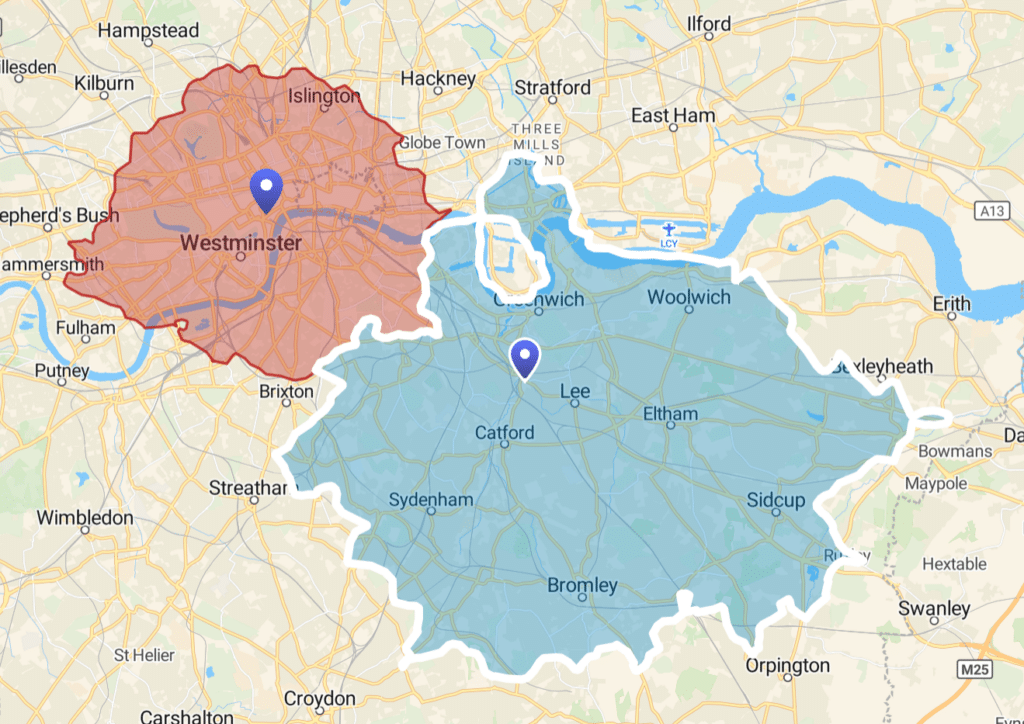
It is also possible to subtract “primary”, “secondary” and “tertiary” concentric zones.
To do this, always start from the largest zone and subtract zone by zone towards the smallest:
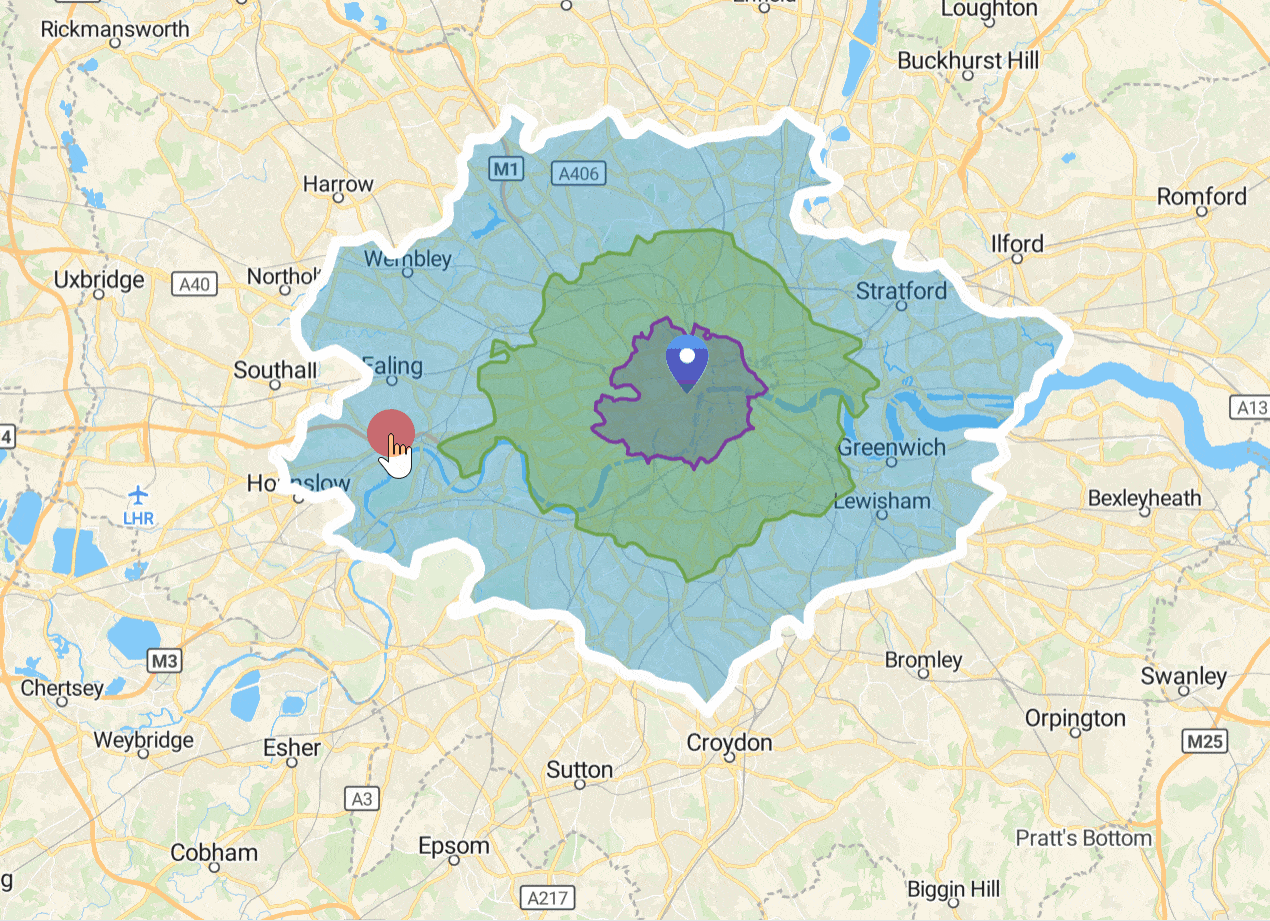
Now you know how to cut out part of an area, in order to shrink it or adjust its outline.
To go further: