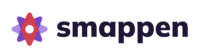Feature available in: PRO and ADVANCED PLANS
(US, UK, France and Belgium only)To view Points of Interest in an area, select the area you want to analyze by:
- Clicking directly on it on the map
- Clicking on its name in the area-management panel
- Selecting it from the dropdown list in the analytics and data panel
Then, click on the ‘Points of Interest’ button in the analytics and data panel.
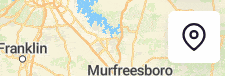
To view Points of Interest of a folder (representing all cities in all areas of the folder), select the folder to be analyzed from the dropdown list in the analytics and data panel.
Wait for the extraction to finish, and you will then get the summary for the lists already created. Each list shows the number of companies in the choosen area or folder :
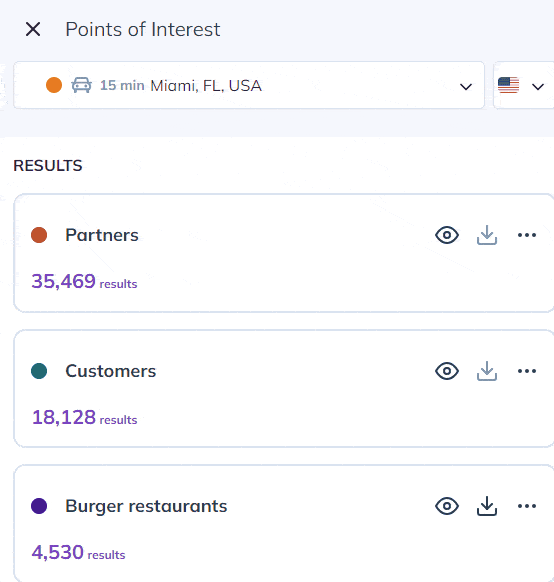
To hide the Points of Interest from a list on the map, click on the hide button for the relevant list.
for the relevant list.
To map and visualize the Points of Interest of a list on the map, click on the display button  for the relevant list (up to 10,000 points).
for the relevant list (up to 10,000 points).
It’s possible to display multiple Points of Interest lists on the map. Tthey are differentiated by color:
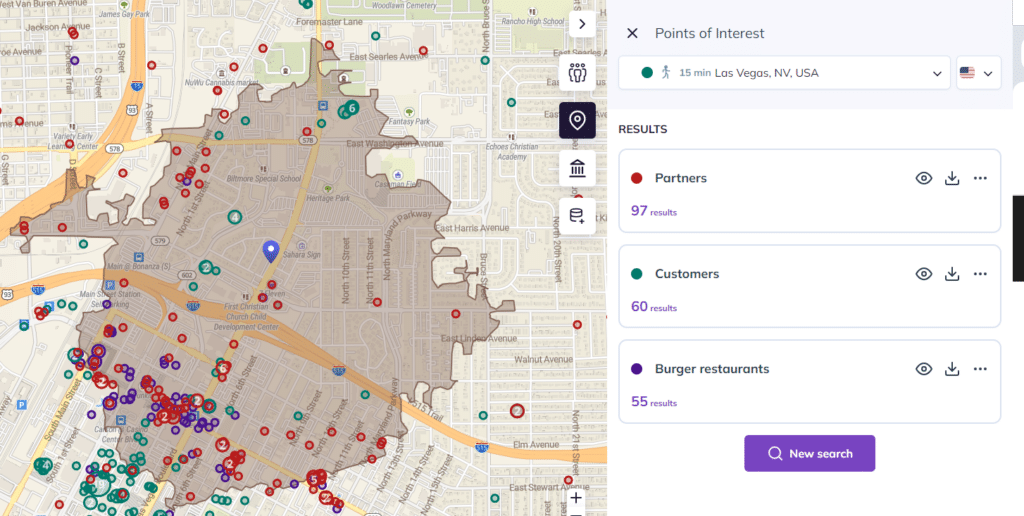
To go further:
- Searching for Points of Interest
- Editing Points of Interest search
- Deleting Points of Interest search
- Exporting Points of Interest (Excel file)
- Conducting population analysis