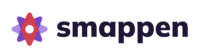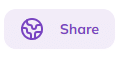On smappen, you have several options for sharing your maps.
By default, a map is always private, even for users within the same company.
The lock icon on the top right-hand corner of the screen indicates it. ![]()
To share this map, click on the “Share” button.
Always start by changing the map properties: click on “Public map”
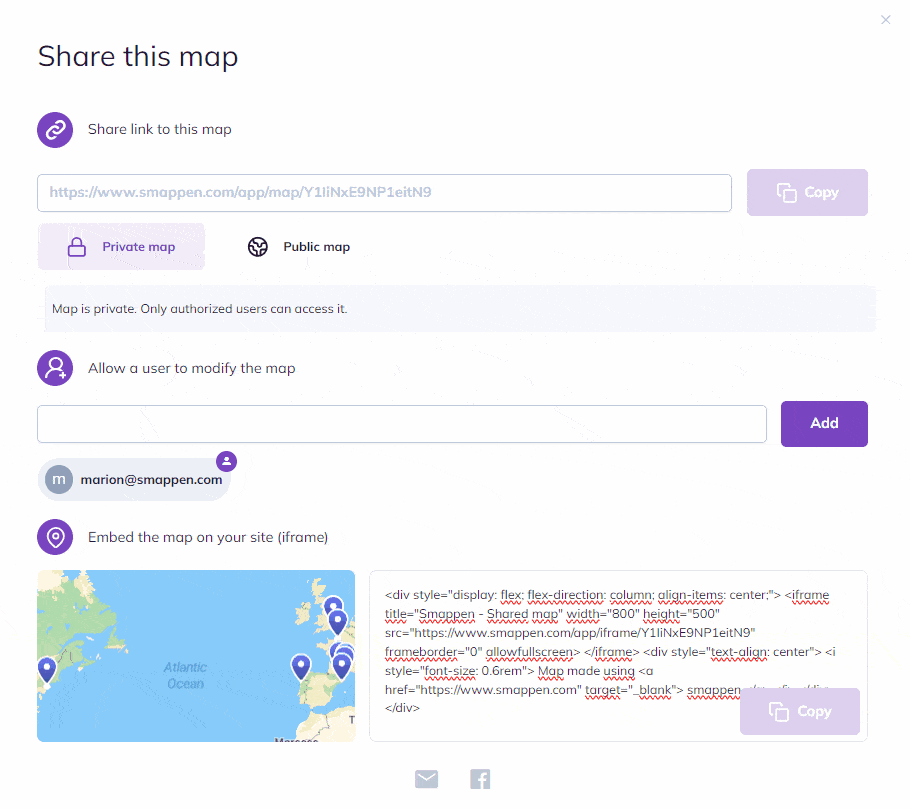
When a map is public, meaning it is ready to be shared or already shared, the icon at the top right-hand corner of your screen will change. You will now see a world icon and the “Share” button.
The different options:
Option 1 – Share a map in read-only mode
Copy the link and paste it into an email or conversation to share this map with another person. Anyone receiving this link will only be able to view the map.
NB 1 : If the person you’re sharing the link with is logged into Smappen via the Essential or PRO plan, they will have access to the available data (population data, business search) according to the plan used. If they are not logged into Smappen and/or have not subscribed to a paid plan, they will only have access to the free data.
NB 2 : If you have imported data onto the map, the person you’ve shared the link with will be able to view it but won’t be able to export or modify it.
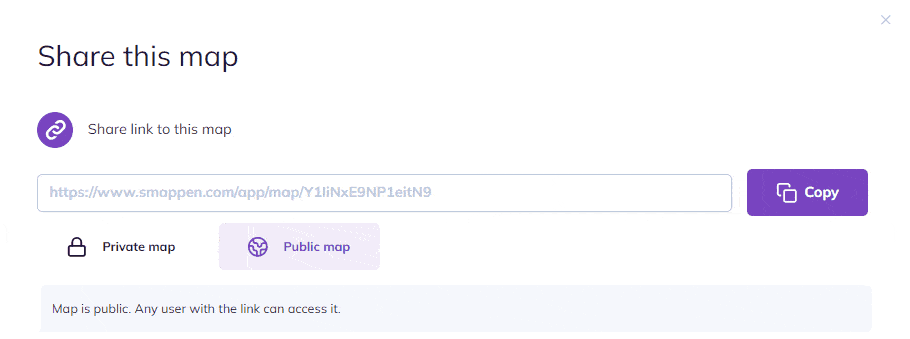
Option 2 – Allow users to edit the map
Add the email addresses of smappen users with whom you want to be able to collaborate on the map.
Enter the person’s email address and press “Add” to send them a link to the map.

The map will appear directly in that person’s account. They can then modify it and access the associated data (such as business searches and imported data).
If necessary, the users you’ve invited to collaborate on a map will be able to duplicate it to their account, enabling them to modify it without affecting your version
To remove editing rights from a user on your map, press the small red cross at the top right-hand corner of their email address.

Note:
- Modification rights give other users the same rights as you on the map.
This includes the ability to add or remove users from the map. - Only users who have subscribed to a smappen plan can add users.
- Only users who have subscribed to a smappen plan can be added.
Option 3 – Embed on a website
To embed the map on your website (iframe), start by changing the map status on “Public map”. Then, simply copy the corresponding link and directly integrate it on your website.
Here’s what will appear on your site:
To better understand the integration above, you can compare it with our test map.
Available Information:
- Access to all areas of your map
- Area markers
- Area names
- Map modifications: adding, editing, or deleting areas (the map updates automatically)
Unavailable Information:
- Folders in the area creation panel
- Settings used to create the areas
- Analysis panel with demographic data, points of interest searches, imported data, or your metrics
- Hidden or deleted areas
To go further: