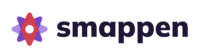Smappen allows you to easily modify your areas. You can:
– Increase or reduce the size of your area
– Change the area type, for example, converting an isochrone area into an administrative area
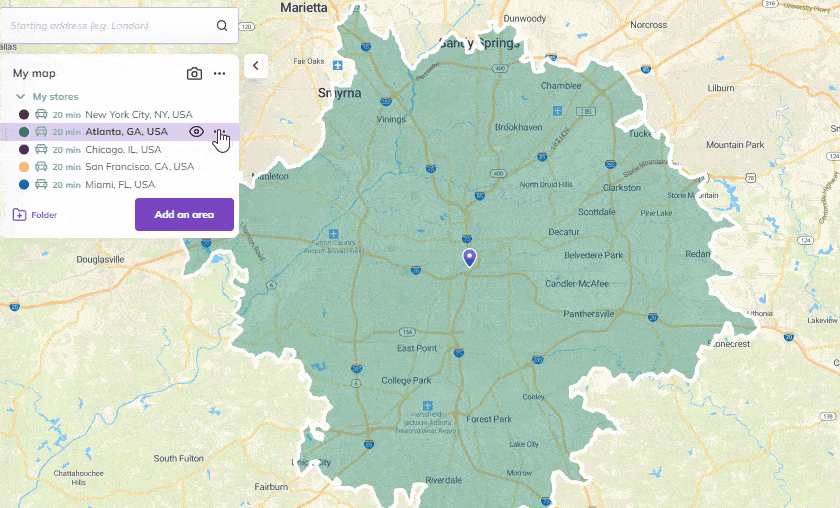
To do this, go to the area-creation panel (on the left):
– Select the area you want to modify.
– Select the additional options by choosing the three dots “…”
– Choose “Edit area”
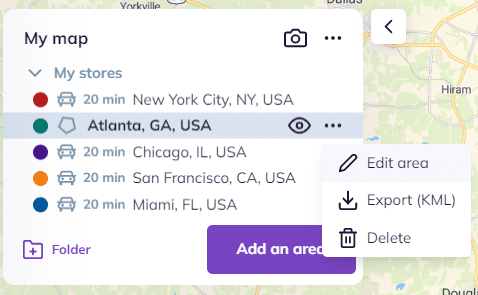
The area editing menu opens up and allows you to:
– Modify the parameters of your area (e.g., 10 minutes by car, 100 miles by truck…)
– Change the type of zone (in terms of travel time, distance, or convert into administrative area) and its parameters.
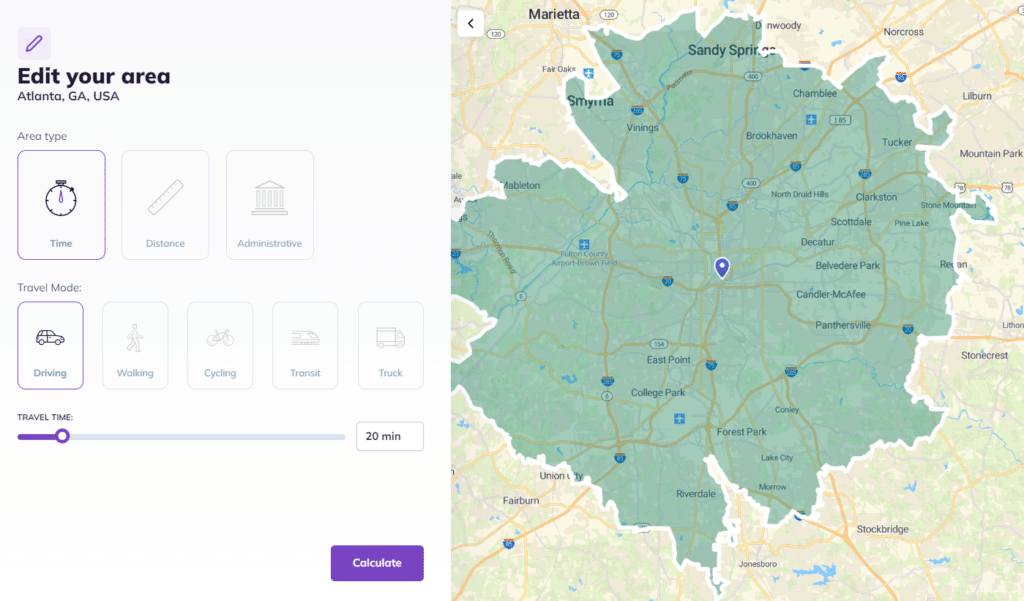
To modify an isochrone area (travel time)
– Adjust the slider to increase or decrease the travel time
– Click on “Calculate”
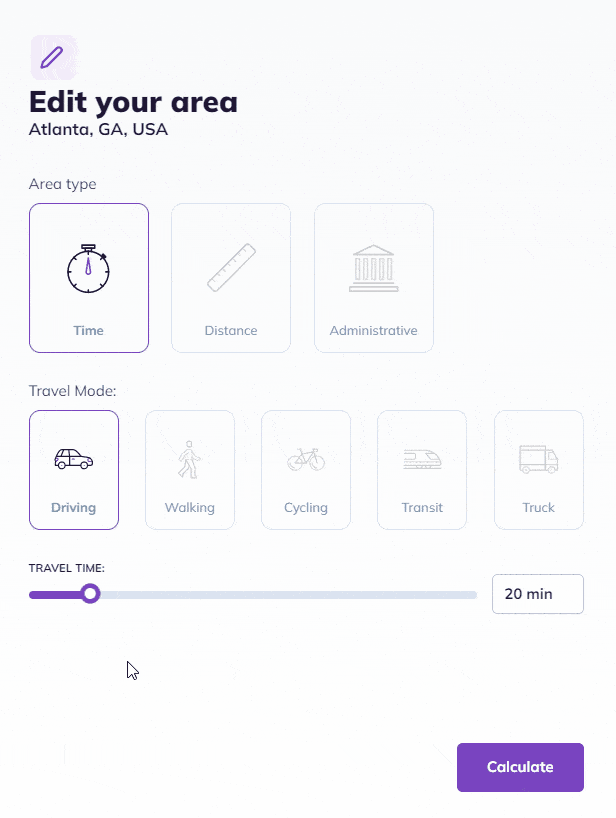
To modify an isodistance area (distance)
– Adjust the slider to increase or decrease the distance
– Click on “Calculate”
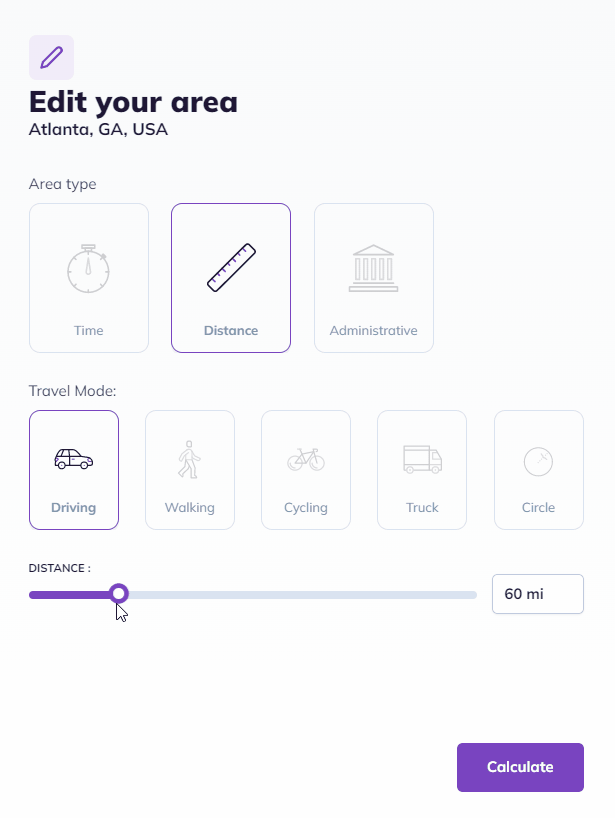
To modify an administrative area (to add or remove zip codes to your area)
– Pick the Administrative area
– Click on “Draw”
– Gridlines will appear on the map. Your current administrative area is pre-selected in purple
– Easily add or remove some zip codes within the area
– Click on “Finish” to validate your new area
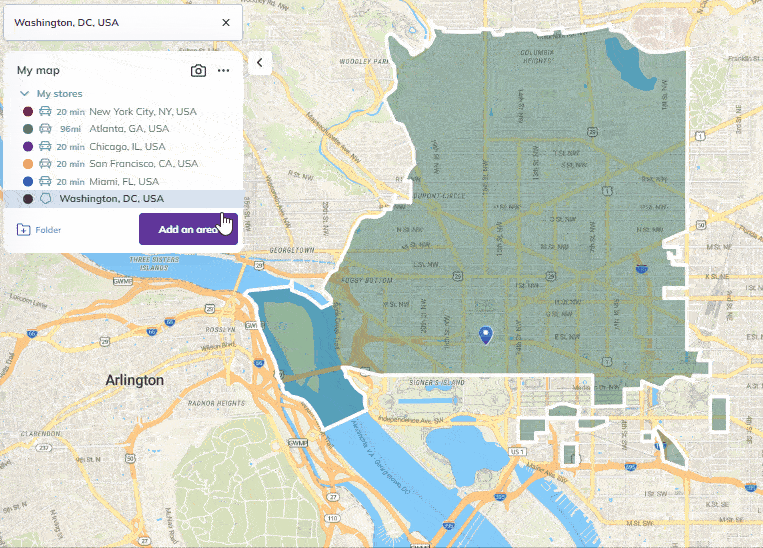
You can also switch from one area type to another, for example from an isochrone area to an administrative area :
– Select the isochrone area you can to modify, click on the three dots “…” and click on “edit area”
– Pick the Administrative area type and then choose what type you want in the drop-down menu
– Click on “Draw”
– Gridlines will appear. The administrative area is pre-selected in purple on top of your initial area
– Easily add or remove some zip codes within this area
– Click on “Finish”
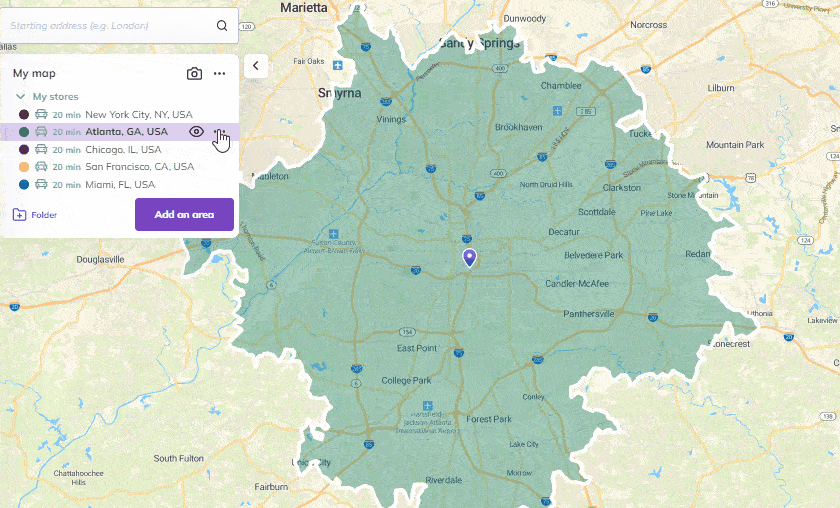
Now you know how to modify your areas
To go further: