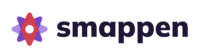📖 TRANSCRIPT
Available territories on smappen :
- Time: driving, walking, cycling
- Distance: driving, walking, cycling, circle
- Manual
- Administrative: USA: ZIP Codes, Counties, States / United Kingdom: Postcode sectors, Postcode districts / Canada: Postal Codes, Provinces/Territories, Municipalities
To create an administrative area using ZIP Codes or Postcodes :
- Type the name of city you’re interested in in the search bar at the top left.
- Click “Add an area”, then select “Territory”.
- Choose the boundaries you need:
— For the US: States, Counties, or ZIP Codes.
— For the UK: Postcode districts or Postcode sectors. - Click “Draw”. The administrative boundaries will appear on your screen.
- Select ZIP Code by clicking on the map. You can use the lasso tool to select multiple ZIP Codes at once.
- When you’re done, click “Finish”. Your area is now created.
You can customize your area by :
- Changing its color by clicking the colored circle in the left panel.
- Renaming it by clicking the pen icon next to the area’s name.
You can also hide or show areas by clicking the eye icon.
In the three-dot menu at the end of the line, you can:
- Edit the area to add or remove Zip Codes.
- Export the area as a KML file to use in other software.
- Delete the area.
To stay organized, you can create folders, name them, and drag and drop your areas into them.
That’s it, you’re ready to go!
Address not found? 🔎 #
If the address you’re looking for doesn’t appear in the results, you can select your starting point directly on the map (right-click on the map > set as starting address).
Need to import all the areas of your network into Smappen? 🔎 #
Reach out to us via the AI chat or contact your Customer Success Manager directly, we’ll help you set up your map more easily.
To go further: